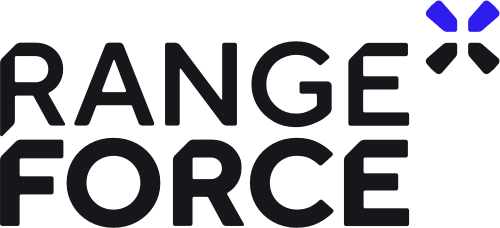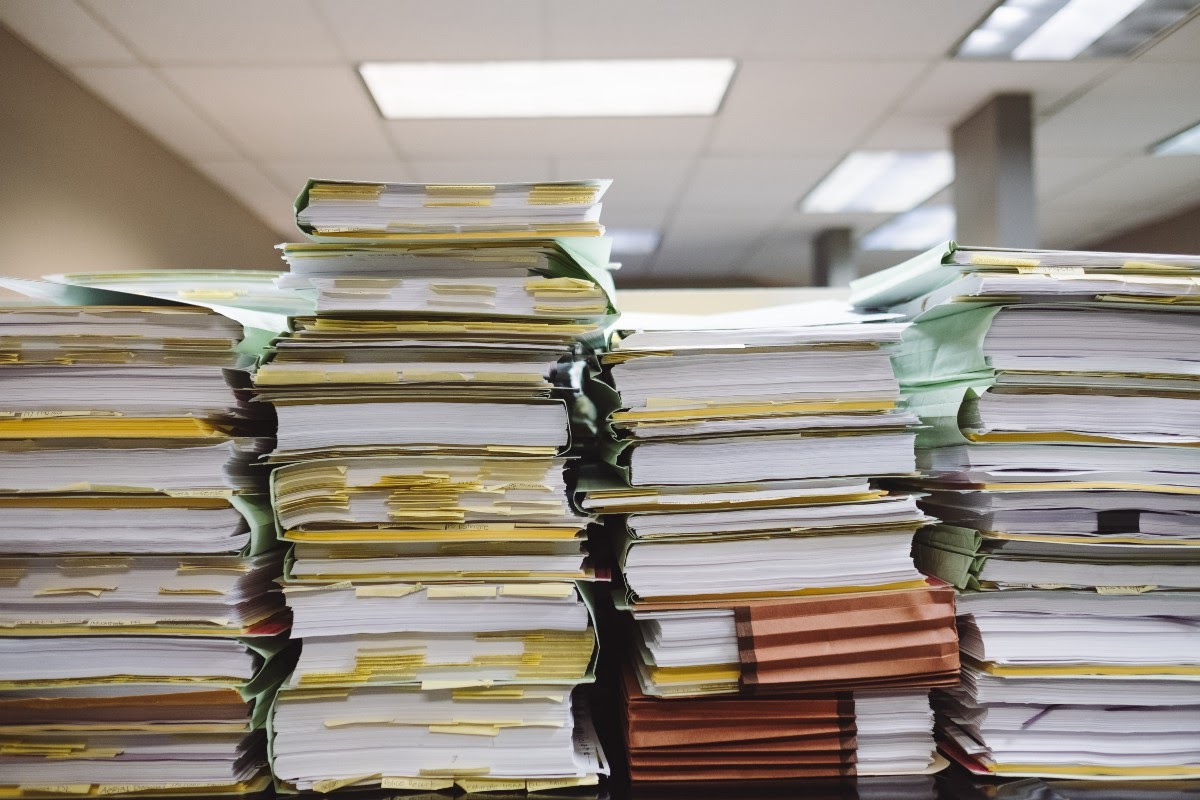 Photo by Wesley Tingey on Unsplash
Photo by Wesley Tingey on Unsplash
Ever wish you could search your computer like you search Google? Now you can! Voidtools “Everything” is a search engine for Windows files. With Everything, you can search for Windows files and folders by their filenames or content.
If you are familiar with how Internet search engines work, you’ll know what “indexing” means. Search engines like Google build up a database of known Internet files then organize this information by building an index based on criteria such as keywords and pathname. Everything does the same thing for your local file system.
Setting up Everything
Installing Everything is simple. You can download the installer files here, then follow the installation wizard’s instructions to set up Everything.
Then, when you first run Everything, it will index your local file system. Once the indexing is complete, you can start searching with Everything!
Searching with Everything
You can start by typing in a partial filename into the search bar at the top.
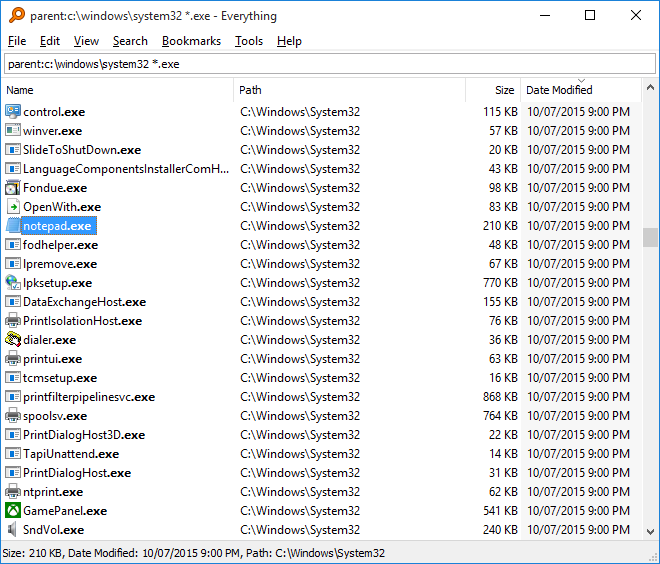 Image from Everything’s documentation
Image from Everything’s documentation
You should see the files and folders that fit your criteria appear in the bottom window. Everything will display the name, path, size, and date modified of each file in parallel columns. You can sort the results by clicking on the header of each column.
Advanced Search
In addition to searching with a single keyword, you can also search your file system using wildcards. The wildcard operator, “*” can be used within searches to mean “anything” in a filename. Simply insert the wildcard character into your search terms like this.
*.exe (This will search for all files with an .exe extension.)
C:\Windows\ *.dll (This will search for all files in C:\Windows\ with the .dll extension.)
Notice that you can search for files in a specific file path by adding the path to your search term.
You can also use search functions to refine your search. For example, you can use the “ext” function to search for certain file types.
ext:FILE_EXTENSION
ext:gif
Or use the “dm” function to filter for files modified during a time range. And use the “content” function to search in a file’s content.
dm:DATE_MODIFIED
content:KEYWORD_IN_FILE_CONTENT
*.exe dm:today
*.mp4 dm:2020-06-25
*.txt dm:thisweek content:hello
*.pdf dm:2020-04 content:hello
Boolean Operators
Everything also supports Boolean operators to combine search terms. There are three Boolean operators you can use: AND, OR, and NOT. The AND operator is represented by a space.
*.exe dm:today (Both "*.exe" AND "dm:today" has to be true.)
The OR operator is a pipe character.
*.exe|dm:today ("*.exe" OR "dm:today" has to be true.)
The NOT operator is an exclamation mark character.
*.exe !dm:today ("*.exe" but NOT "dm:today".)
Using Regular Expressions
Finally, you can use regex to optimize your search terms even more. Search with regex by using the “regex” prefix. This search string will search for filenames that start with “test” and end with “txt”.
regex:^test.*txt$
Conclusion
Everything is a tool that indexes and searches your file system. Everything enables you to search through your file system like you would with an Internet search engine. It allows you to search with regex, boolean operators, and sort through the results based on different criteria. For even more search options, be sure to read Everything’s documentation here.